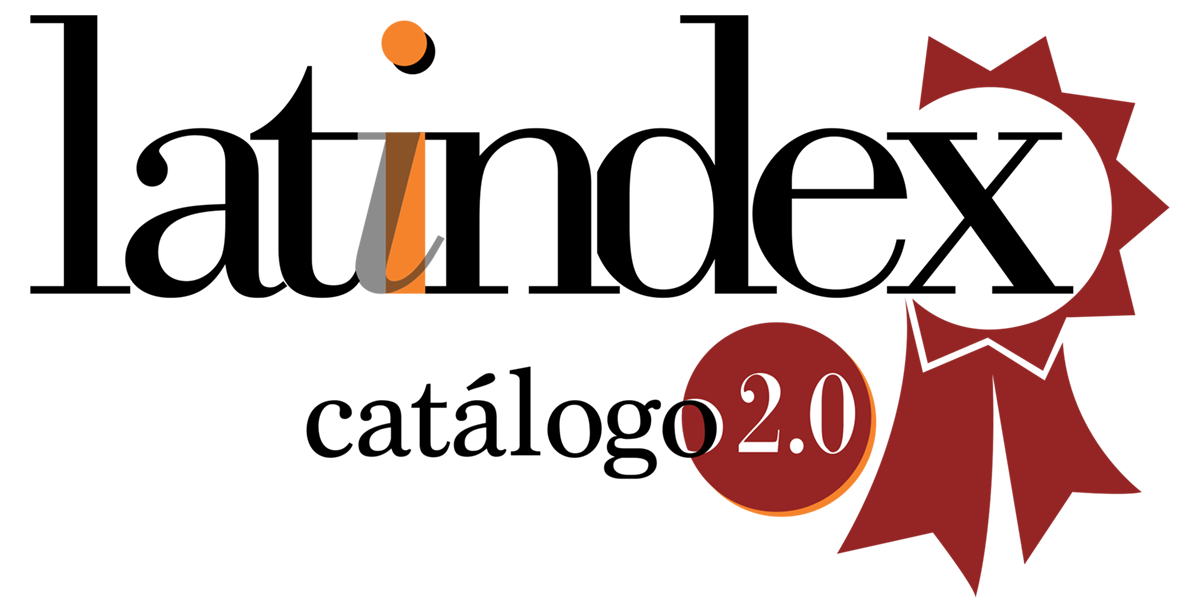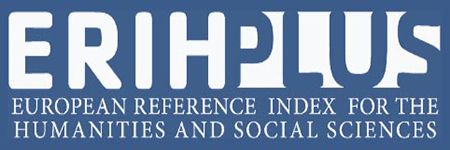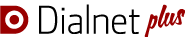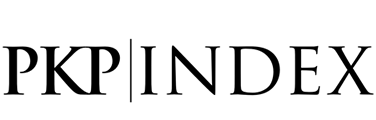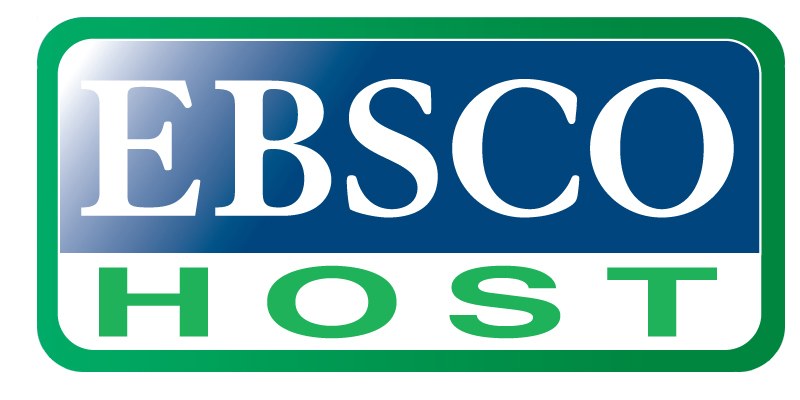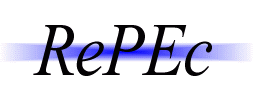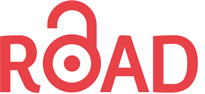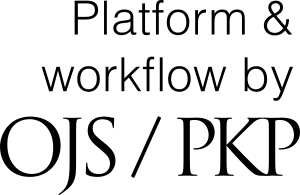How to submit an article?
HOW TO PARTICIPATE IN CIENCIAS ADMINISTRATIVAS JOURNAL
Ciencias Administrativas Journal, uses for edition, an online management program. It works with a software open source under license by “GNU” that allows to manage and publish scientific journals on the Internet. This software is known as OJS (Open Journal System).
Users who participate as “Authors” interact with the system in three stages:
- Article Submission.
- Article Review (in the event that editors suggest modifications the author should take them and resubmit the article).
- Stage of Interaction with the syntax corrector.
Every article that does not gathers the formal requirements on the “Guidelines for Authors” will be returned for its adjustments and review.
- ARTICLE SUBMISSION
Submissions should be done through the platform where the Author could follow the process step by step. In the homepage users must click in the “Register” button, placed in the sidebar displayed on top of the screen. Also, this option can be found in the right sidebar, in “Guidelines for readers”.
AUTHOR REGISTRATION PROCESS
There are two possibilities:
- NEW USERS: If it’s the first time on this website an account should be created. Registration is a simple process. New Users can register themselves as “AUTHORS” or as “READERS”. When Authors are creating the account, they must remember to select this option (Author).
- PREVIOUS USERS: If Authors/Readers are already registered it’s not necessary to re-register. In this case, click the link that says “Log In” and then choose “Click here if you have an account with this or another journal on this site”. Next you will have to complete a new form with the User ID and password; also here we have to select de option to register as an Author.
To start the submission process, we should click in this option. There are 5 steps to follow. To move from one step to the next one click on the “Save and Continue” button in each screen.
Step 1 – Start Submission
Sections
The first thing that we must do is to choose the section where we will submit our manuscript. The options are: Scientific Articles, Essays, Reviews/Critiques or Dissemination Articles. (For more details refer to “Guidelines for Authors).
Submission Checklist
Next, authors will find some mandatory fields that must be checked off. If the author does not place a check mark on each item, the system will not allow continuing the process. Each author must accept the publication terms suggested by the editors.
Copyright Notice
Traditionally, together with the original manuscript, authors usually send a signed note where declares that the manuscript is original and has not been previously published in another journal, as well as they agree to give up the publications rights to the journal, among others things.
Nowadays, is not necessary to make this type of submission through online management systems. With the OJS system, this signed note will be replaced by the submission checklist and the copyright item.
Privacy Policy of the Journal
The same procedure to define the privacy policy of the journal.
Comments for the Editor
Finally, the author has the possibility to write a note with comments to the editor.
Step 2 – Upload Submission
In this step, the manuscript will be uploaded. Click “Browse” or “Choose File”, immediately a window will open, where the file can be located. After the file is placed and accepted on the hard drive, click “Upload” and wait for the process to finish.
Next to the upload box, it will be the link “Ensuring a blind Review”. If we click on it an explanation for authors will appear, this information it will be useful to make a first review and to eliminate all personal data that could compromise the evaluation. After a successful upload it should appear the file name, the file size and the uploaded date. To move to the next step click the “Save and Continue” button.
Step 3 - Enter Metadata
In this screen, information about the author is automatically pulled from the user account. The user will appear as the first author of the submission (the real author). In order to add more authors click on the “Add author” button.
The mandatory fields to complete are: first name, last name, email, a brief Conflict of Interest Declaration, title and abstract. Additionally, affiliation data is also required. When this step is completed select “Save and Continue”. The information given on this step must as complete as possible.
Step 3 – Enter Metadata in English
After clicking “Save and Continue” (in the step 3 in Spanish), authors must re-click the “Enter Metadata” button located in the top bar, in order to return to the step 3. Then the English option must be selected and complete the required information, please do not forget to fill in the title, abstract and keywords (keywords must be in the same field of the abstract). Once this step is finalized click the “Save and Continue” button.
Step 4 – Upload Supplementary Fields
This is an optional step that allows adding supplementary files to the submission, such as images, tables, spreadsheets, multimedia or other material that contributes with the work. Click the “Upload” button. The only mandatory field that must be completed in order to continue with the process is the title (for example “figure 1”, “table 3”, etc. When this stage is completed, select the “Save and Continue” button. If there is no supplementary file to upload, just select the “Save and Continue” button.
Step 5 – Submission Confirmation
In this last step, a summary with all the uploaded files will appear. In order to finalize the process just click “Finish Submission”.
If the submission was successful, a screen will be displayed with a link in “Active Submissions” that will go back to the first step.
The system will automatically send an email to the authors. Now the status of the submission will be “Awaiting Assignment”.
Finalization of the Submission Process
To monitor the progress of the manuscript or check its status, any user registered as an author can log in.
Note, that under the title “Enter Metadata” there is a link “Edit Metadata”. This means that the author can go back to the step 3. This action is very useful to correct uploading errors during the submission process. Therefore, there is no need to make a new submission to the journal, only the incorrect field must be edited.
For further assistance during the submission process, do not hesitate to send an email to revistacadm@econo.unlp.edu.ar